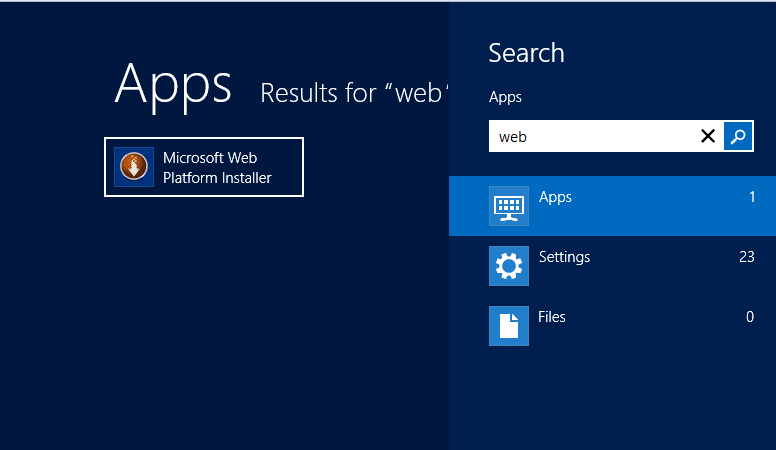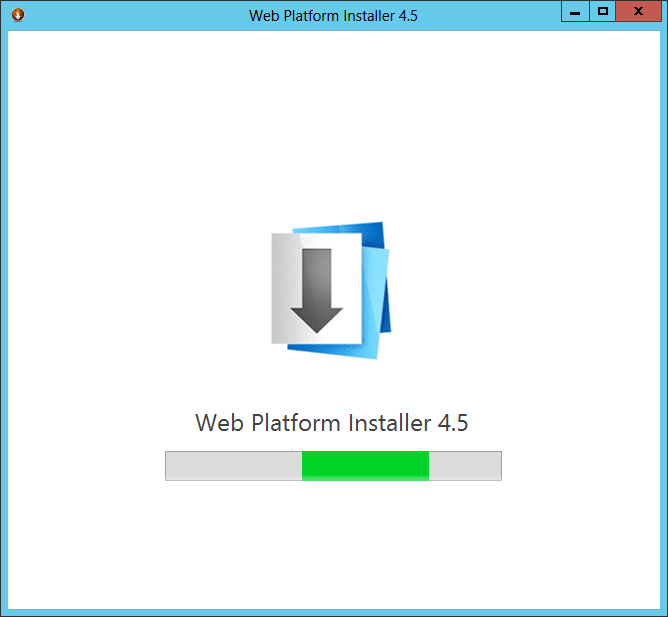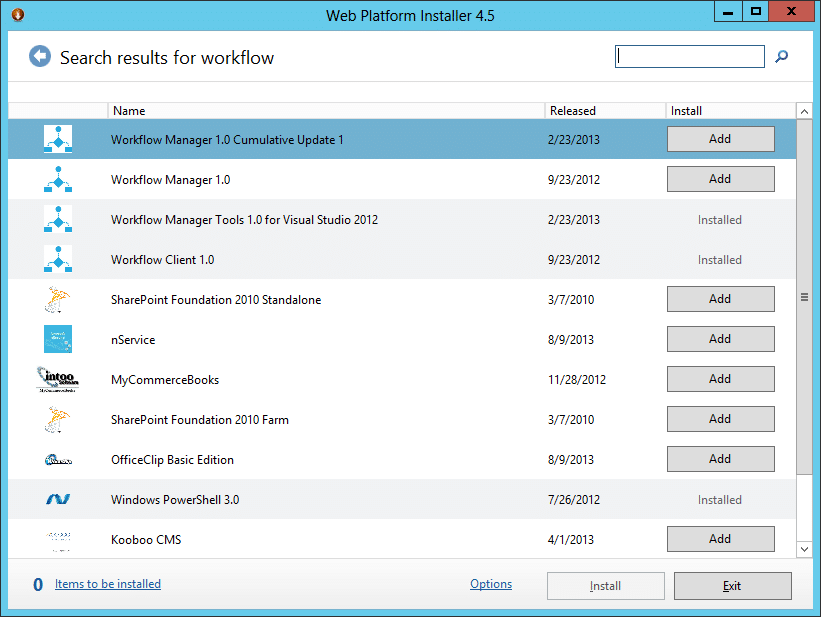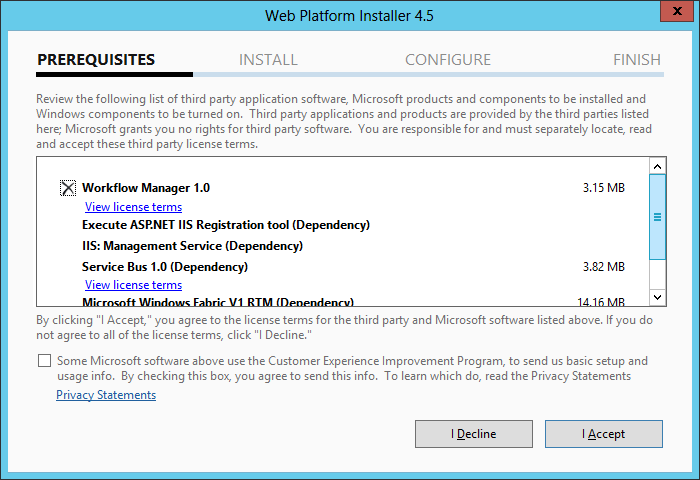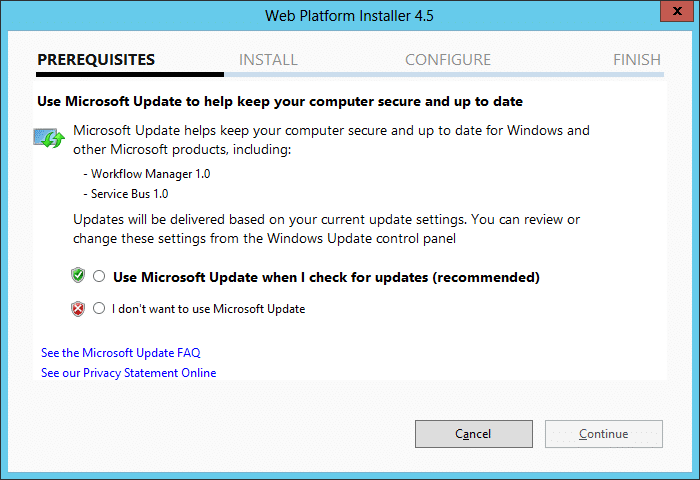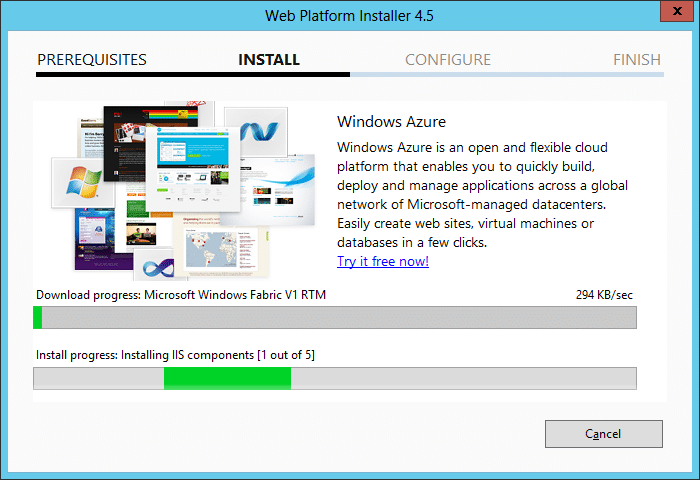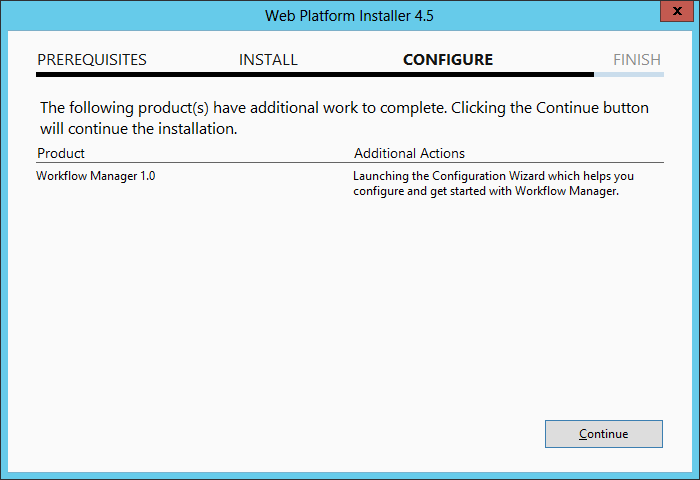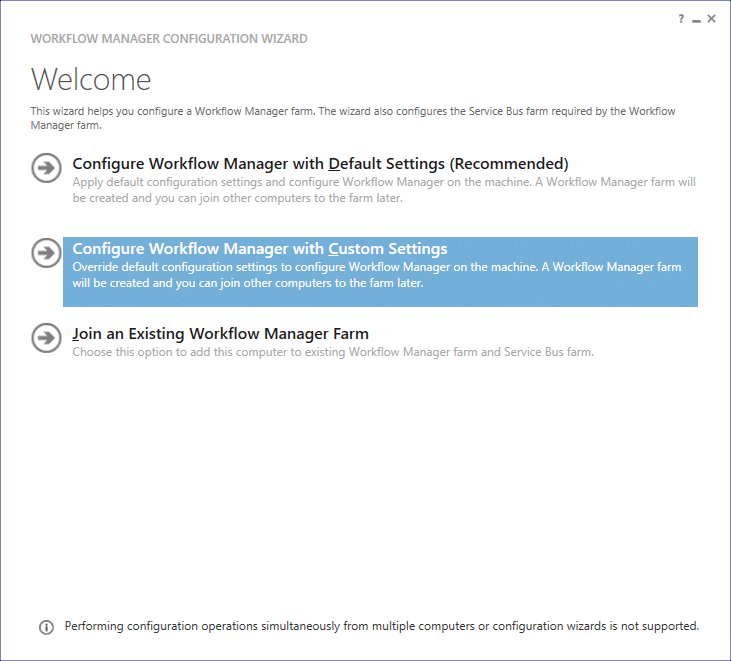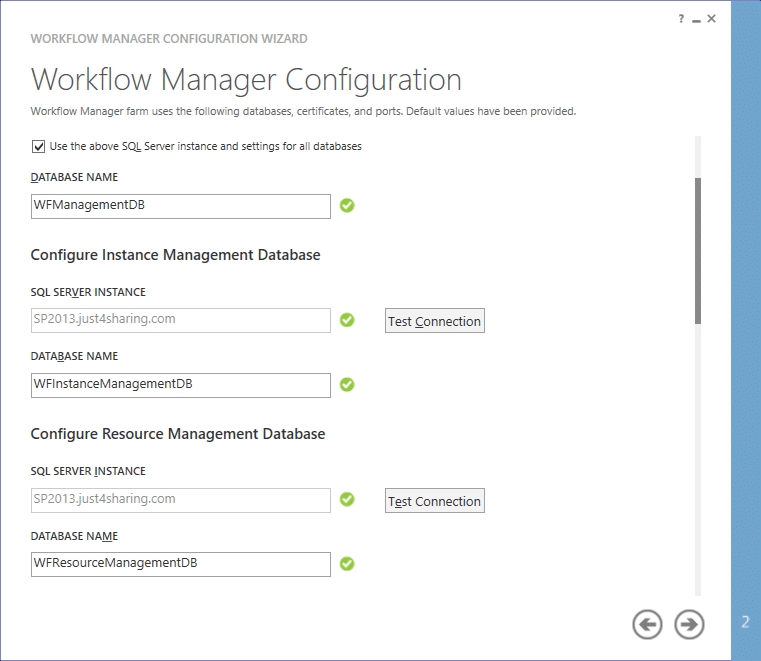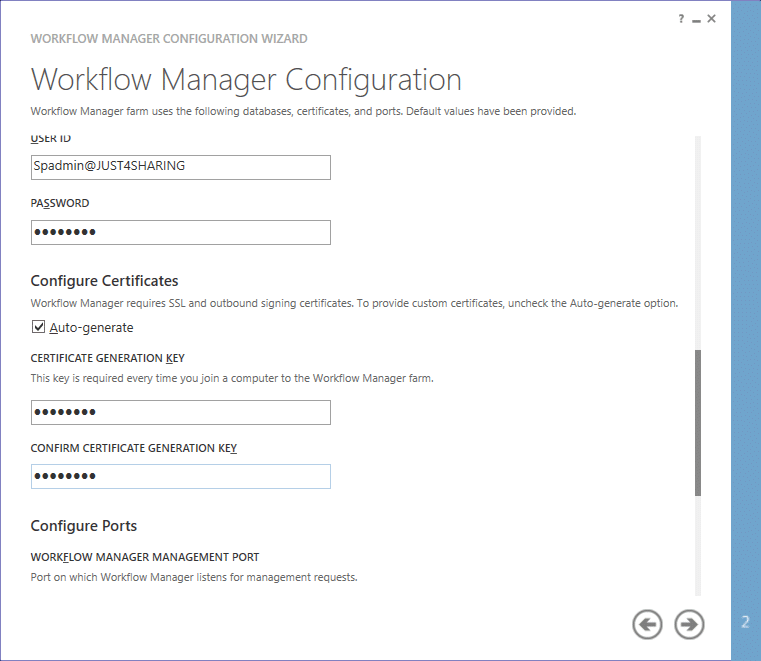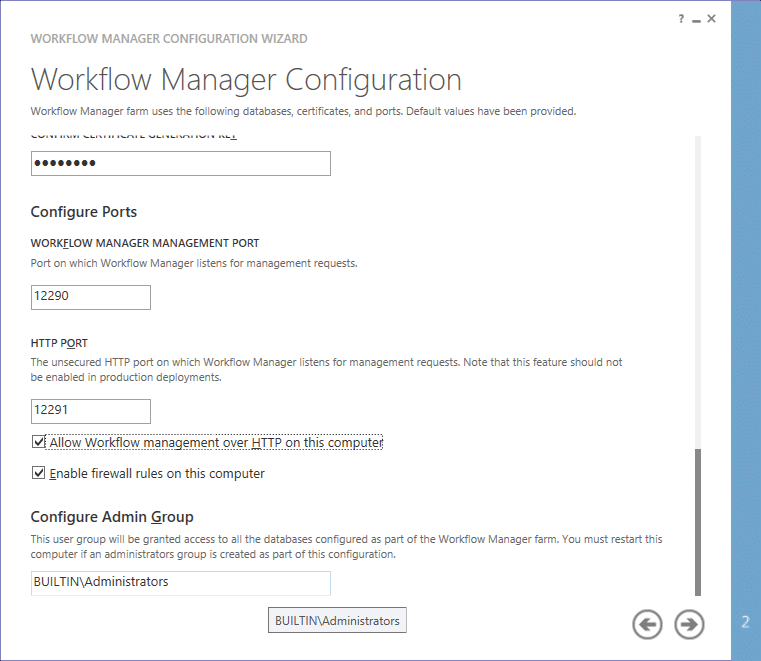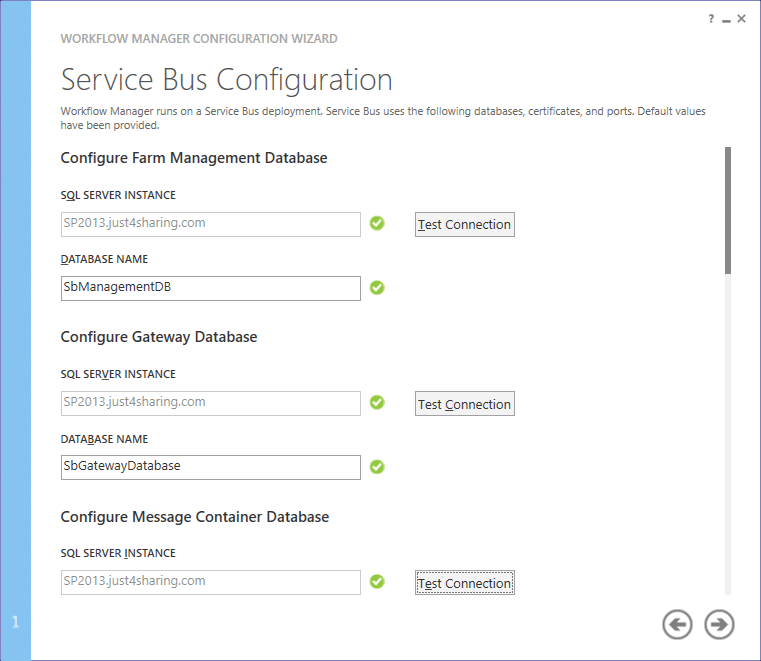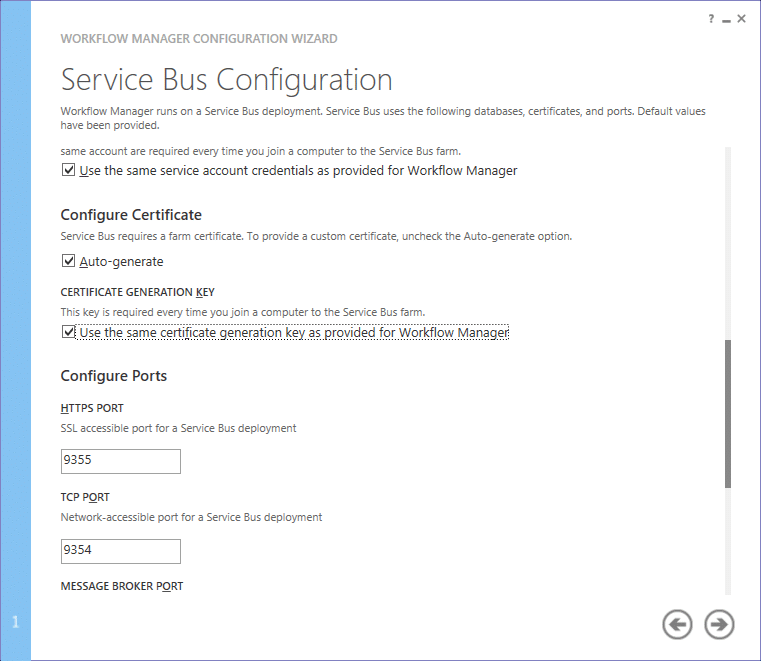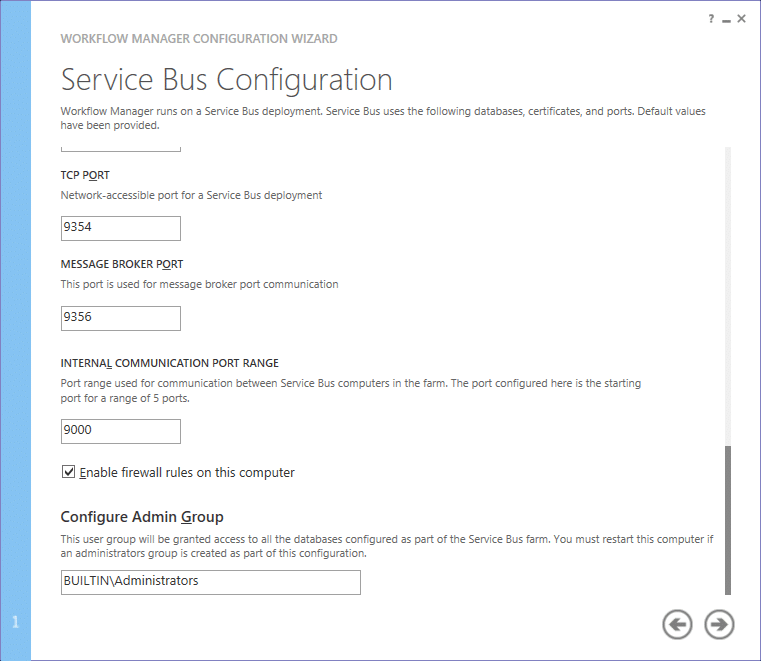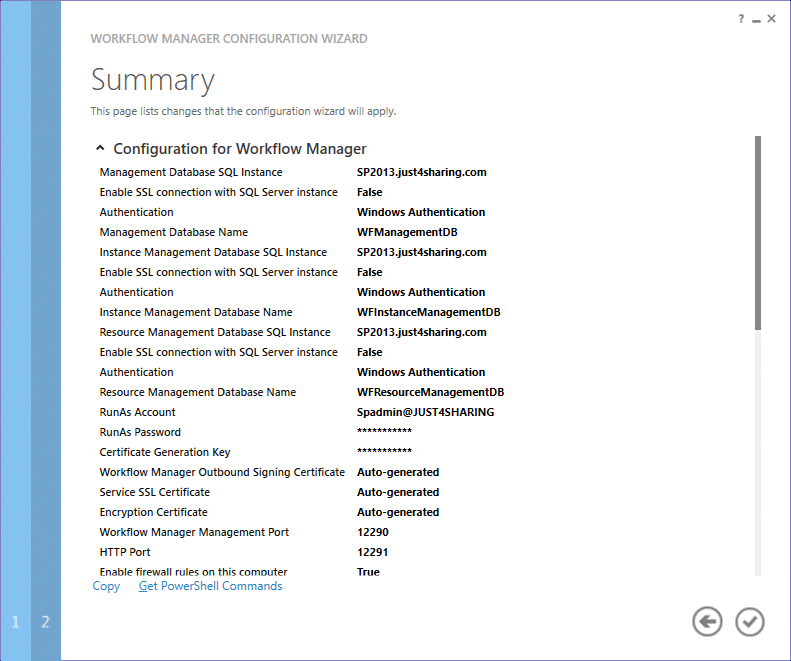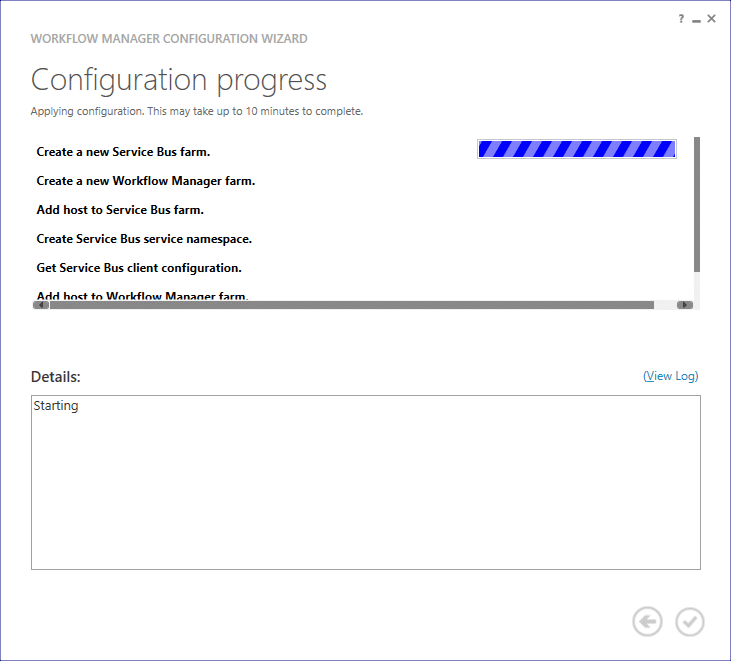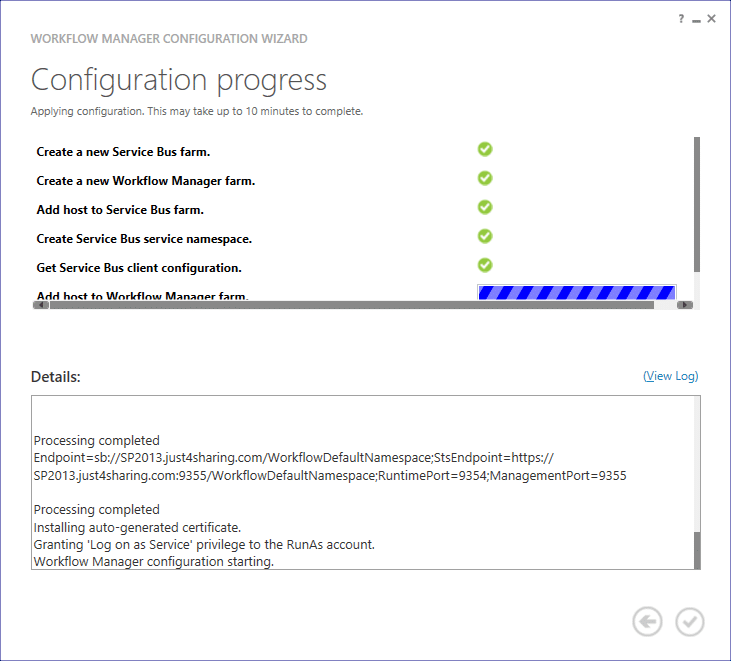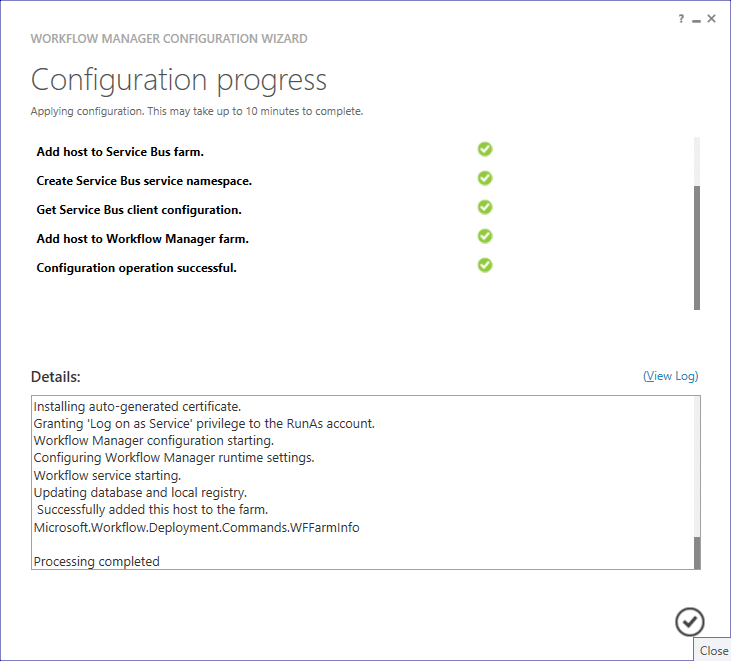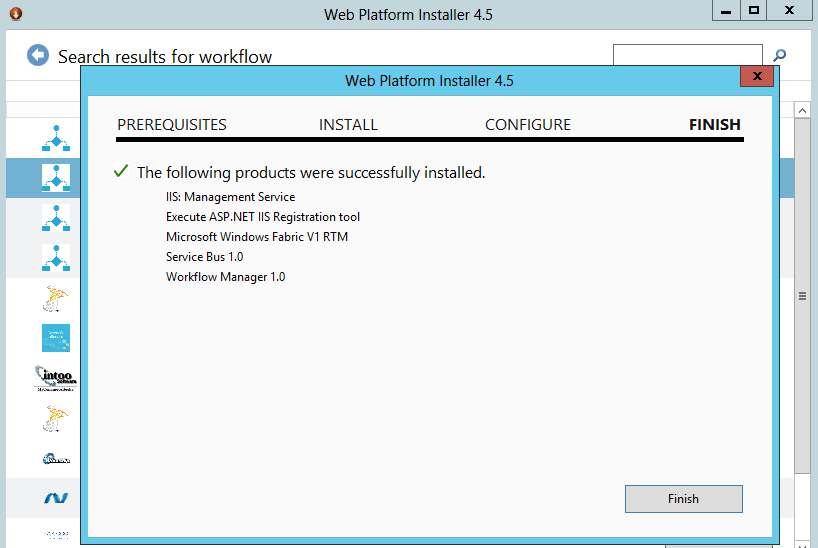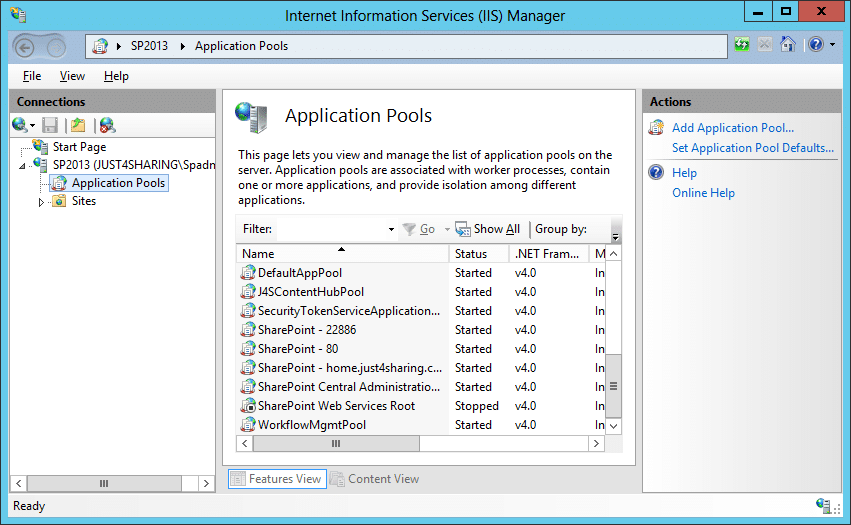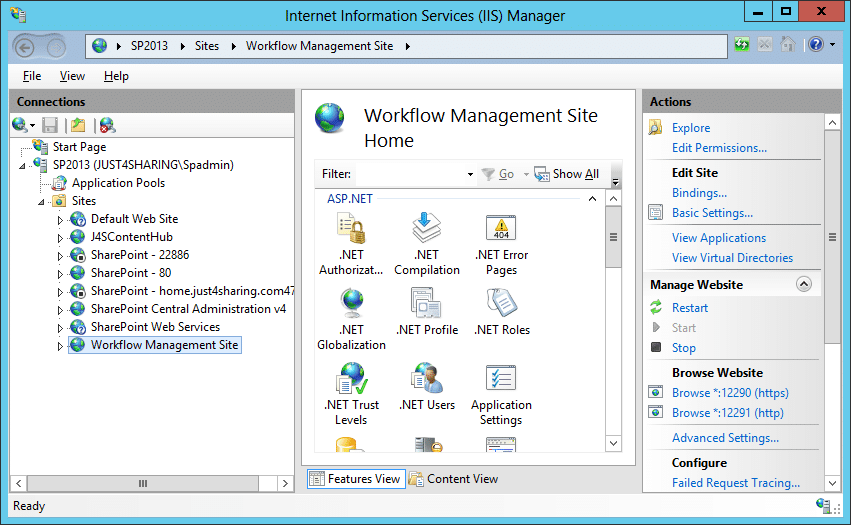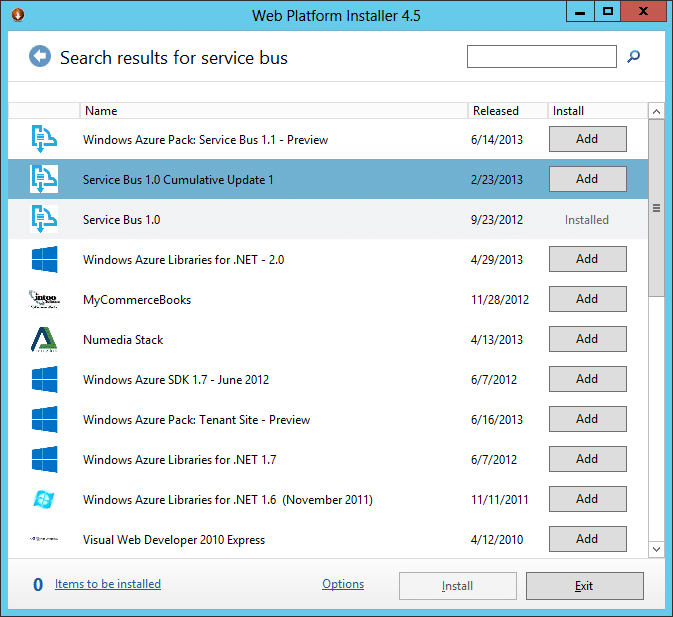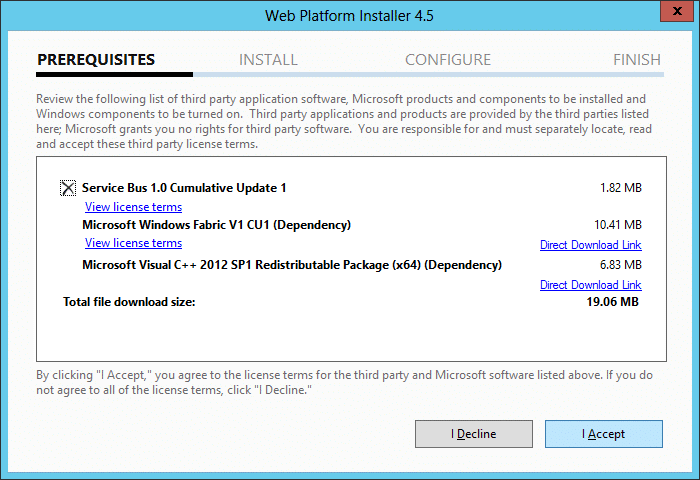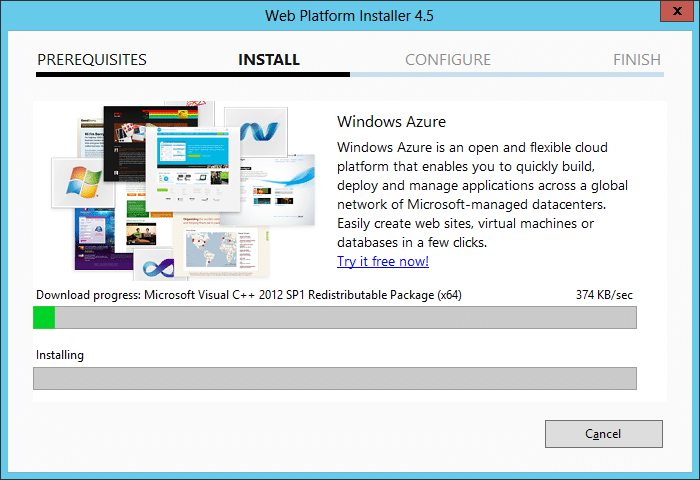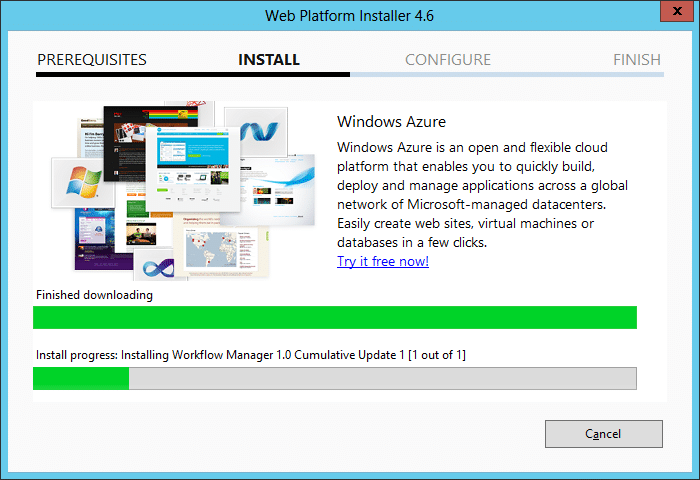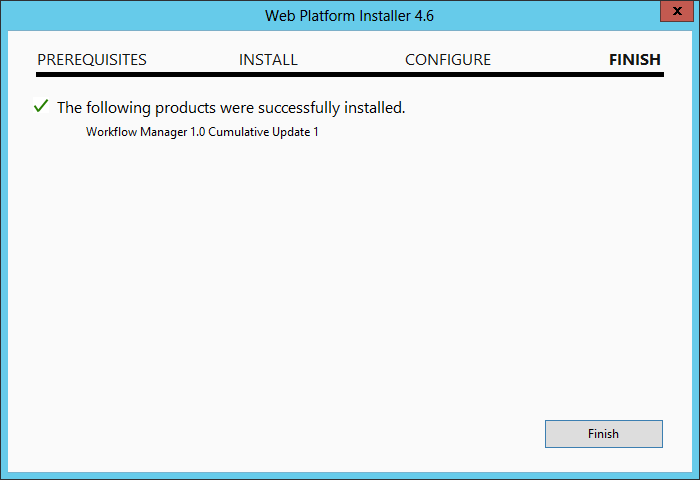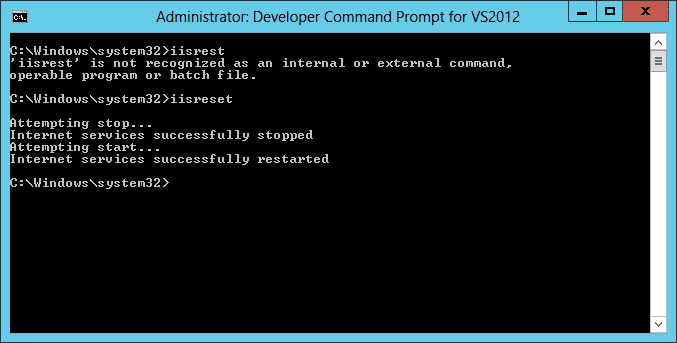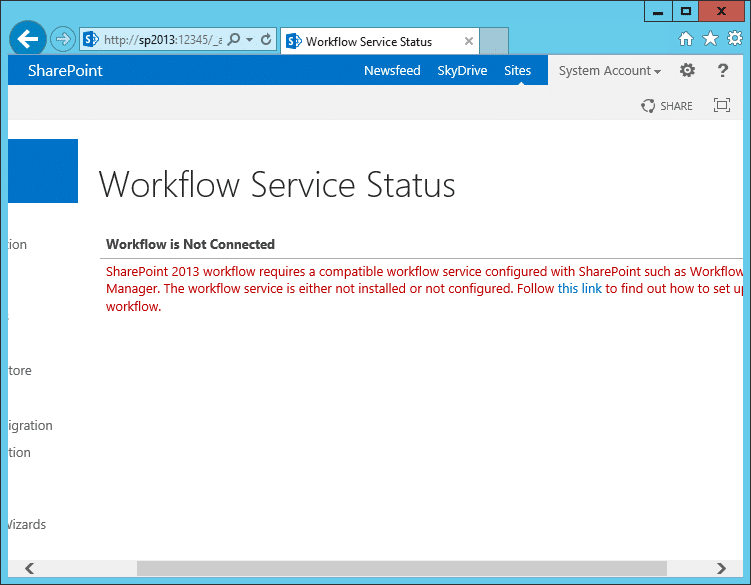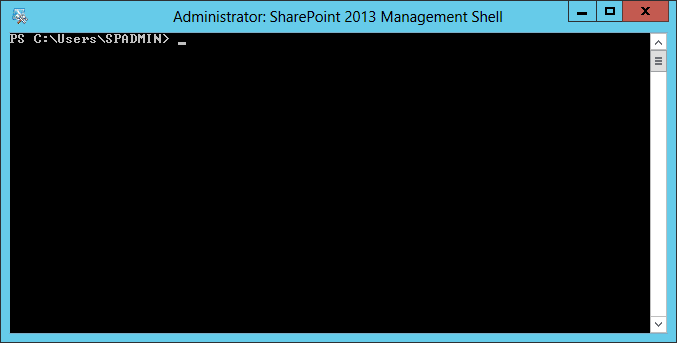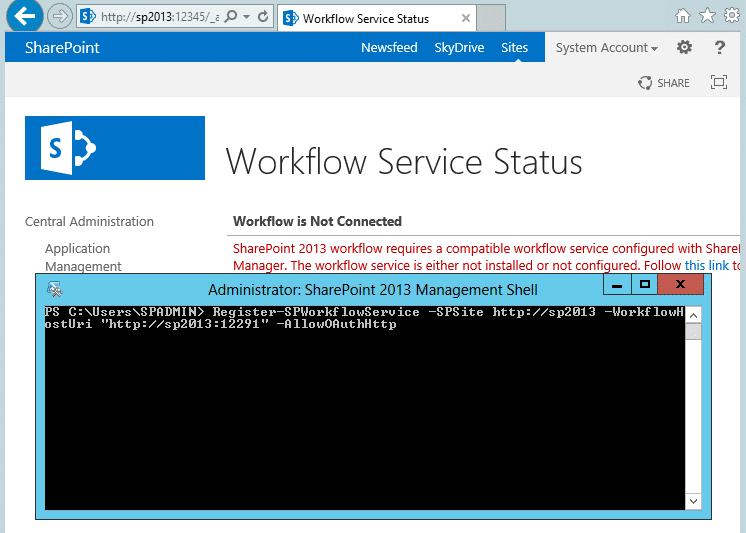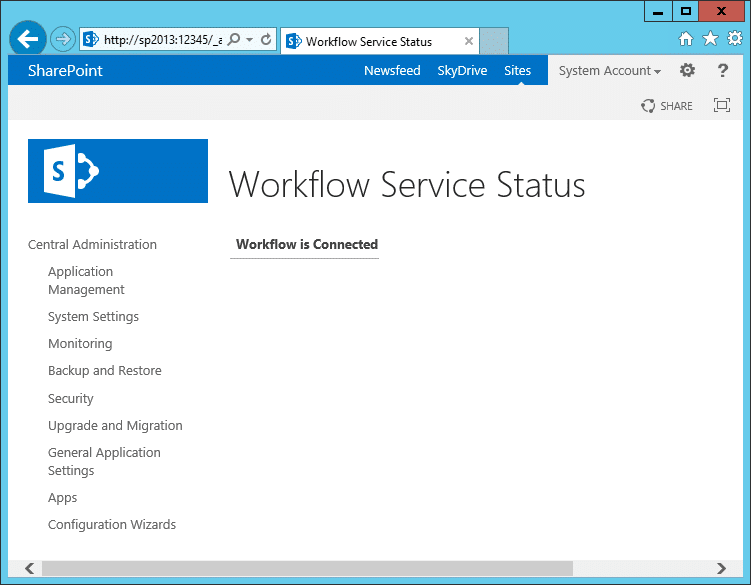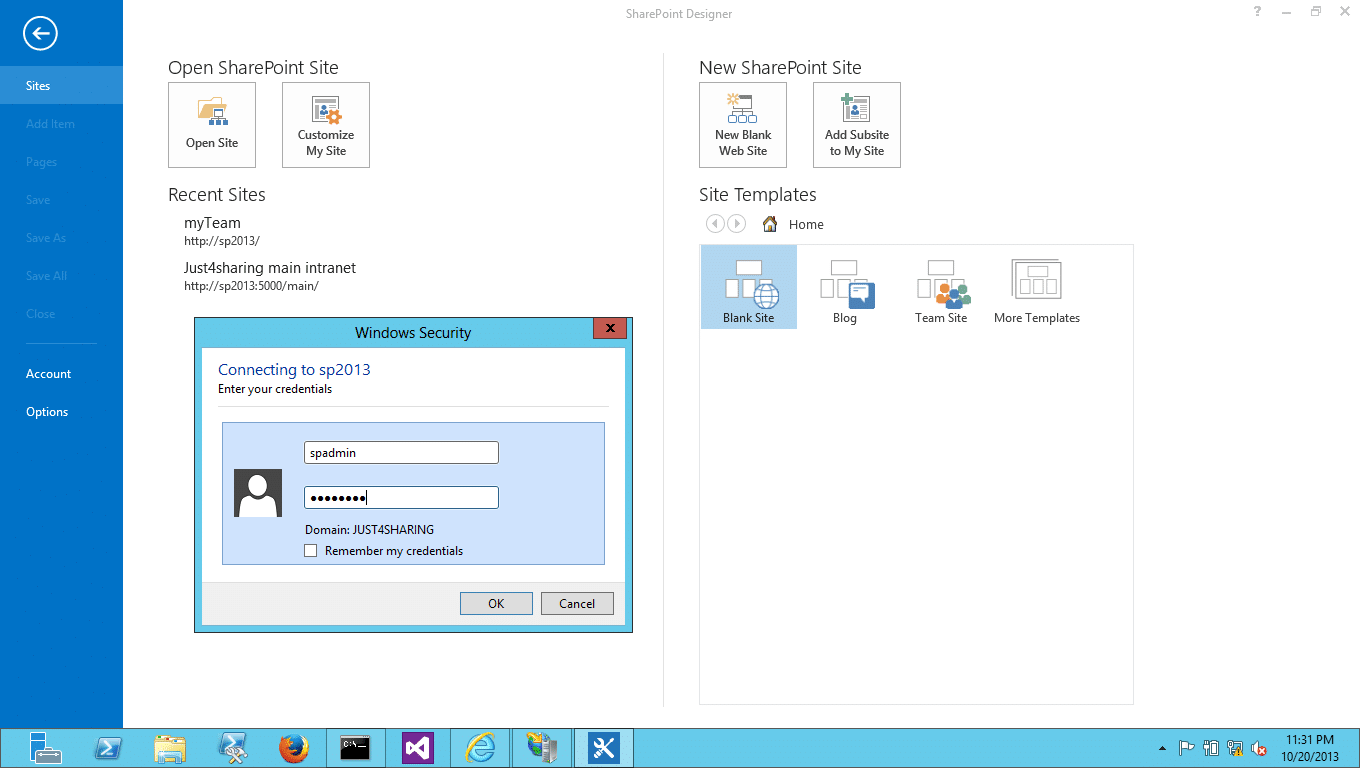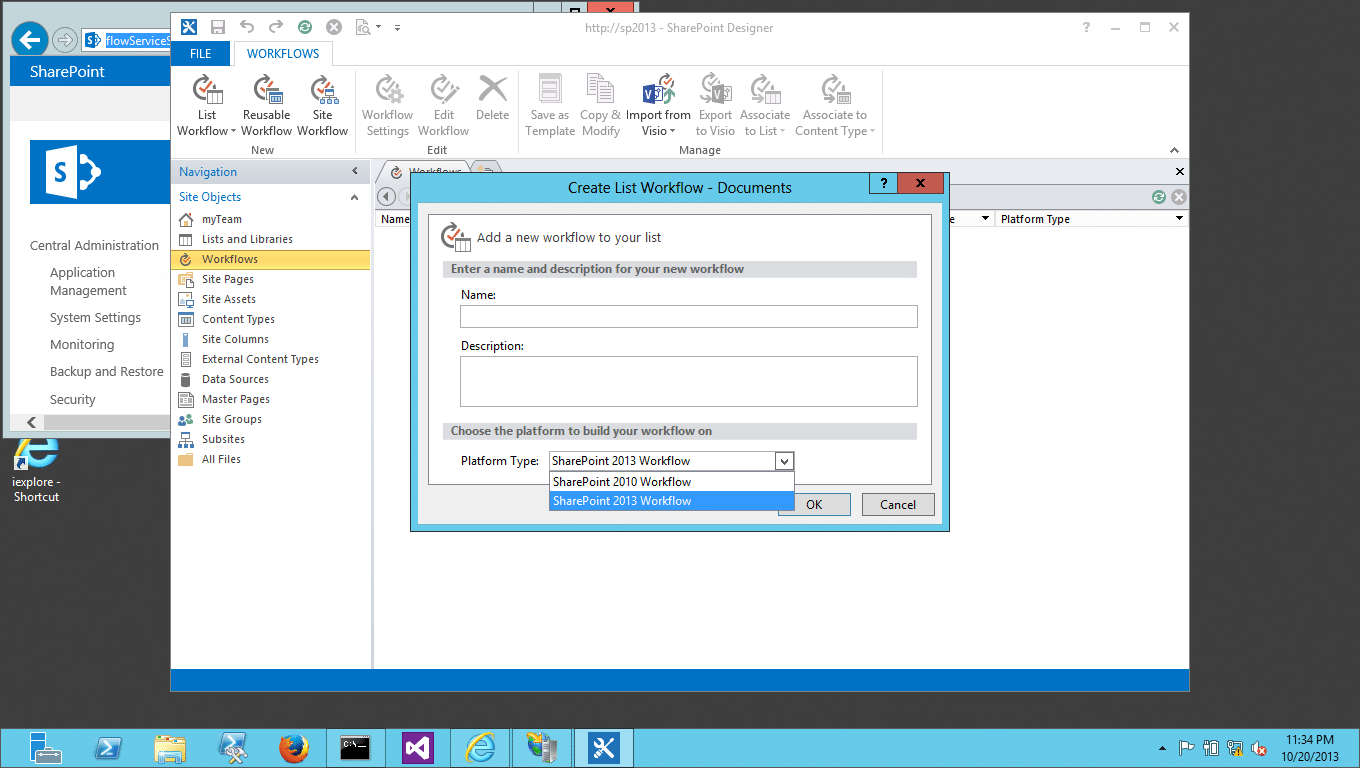By default, in SharePoint 2013, Workflow Manager Service is not configured. Workflow Manager Service has to be downloaded, installed and configured manually before it can be used in SP 2013. Here is a step by step walk-through.
Step 1: Open Microsoft Web Platform Installer
My version of WPI is 4.5
Step 2: Search for Workflow. You will get the below list
Step 3: Select Workflow Manger 1.0, click Add and then “Install”
Step 4: Click on “I Accept”
Step 5: Click on “Continue”
Step 6: Click on “Continue”
Step 7: Click on “Configure Workflow Manager with Custom Settings”
Step 8: Click on all ” Test Connection” buttons
Step 9: Supply User details and Passwords
Step 10: Accept the defaults and check “Allow Workflow management over HTTP on this computer” option as your system is not configured for HTTPS.
Step 11: Next task is Service Bus configuration.
Step 12: Do test connections and select “use the same account” and “use the same certificate” options.
Step 13: Accept the summary screen
Step 14: Now, installation in progress and it will take couple of
Step 15: Installation complete
Step 16: Check Application Pool “WorkflowMgmtPool” running or not
Step 17: Check web site “Workflow Management Site” running or not
Step 18: Install Cumulative updates. First install cumulative update of Service Bus
Step 19: Install Workflow Manager 1.0 Cumulative Update 1
Step 21: Workflow Service Status will still remain “Not Connected”(http://<<server>>/_admin/WorkflowServiceStatus.aspx)
Step 22: You need to register “Workflow Manger”. For that, Open Management Shell
Step 24: Refresh the page. Your Workflow Service Status is “connected” now.
Step 25: You can also verify this using SharePoint Designer. For that, connect to the server