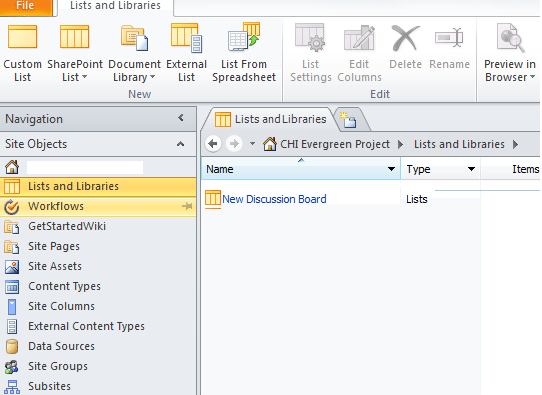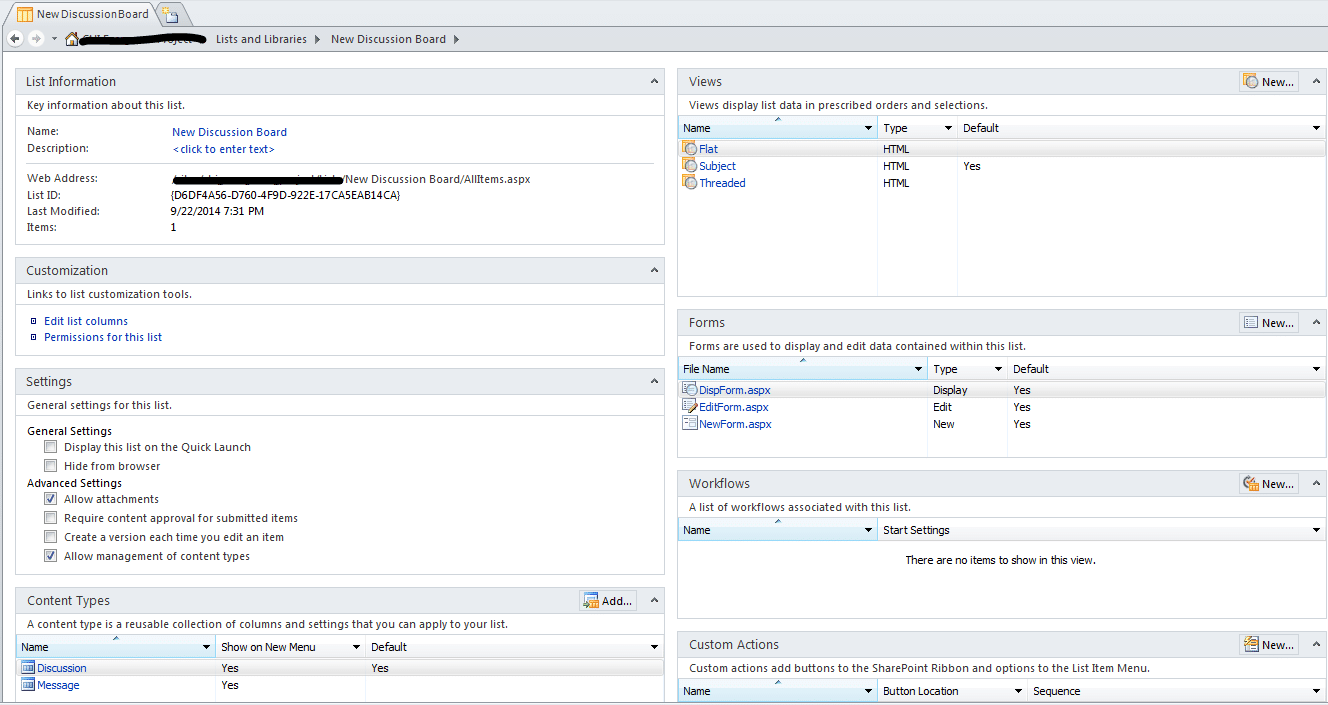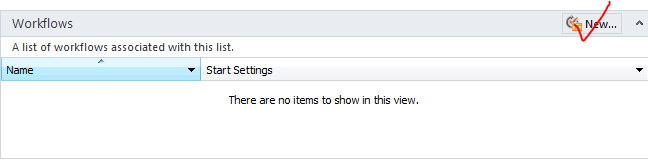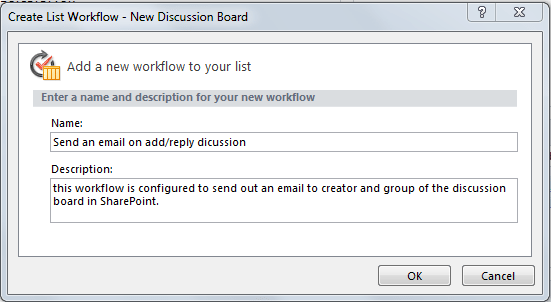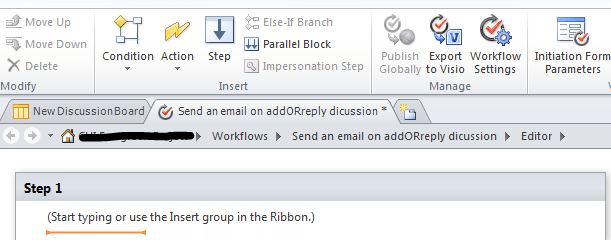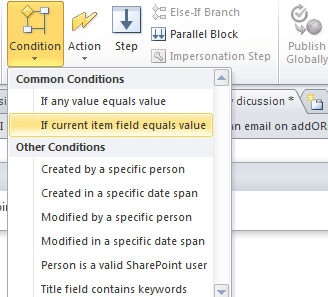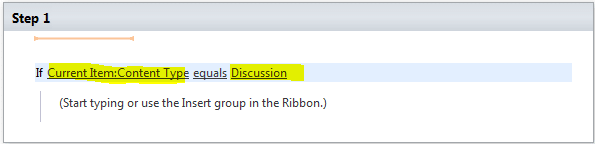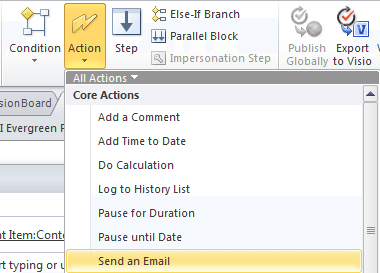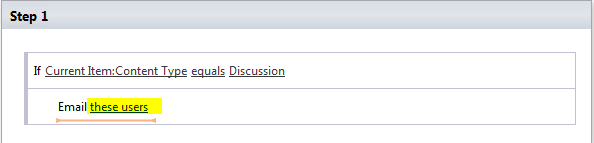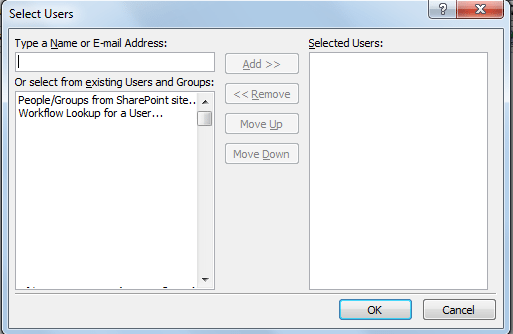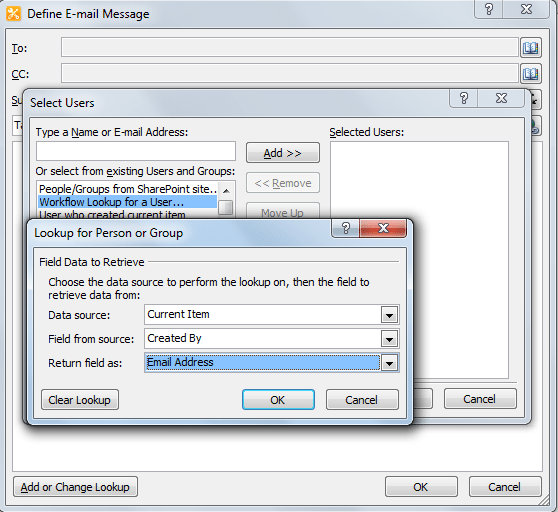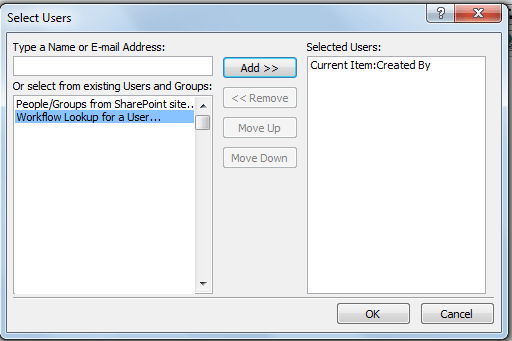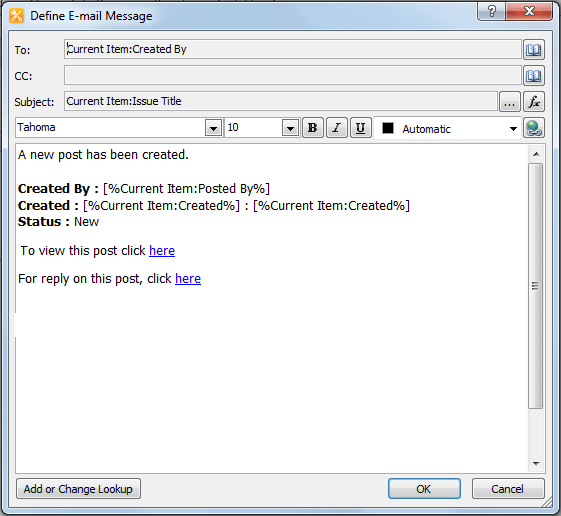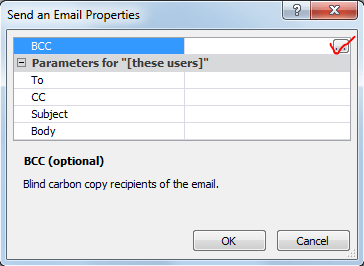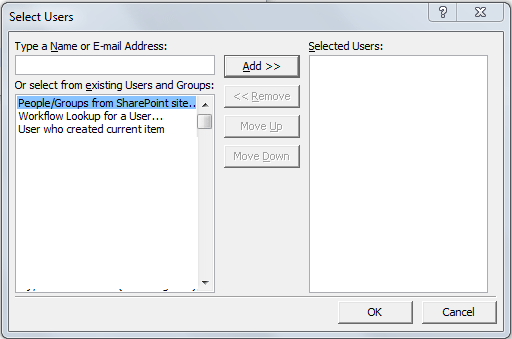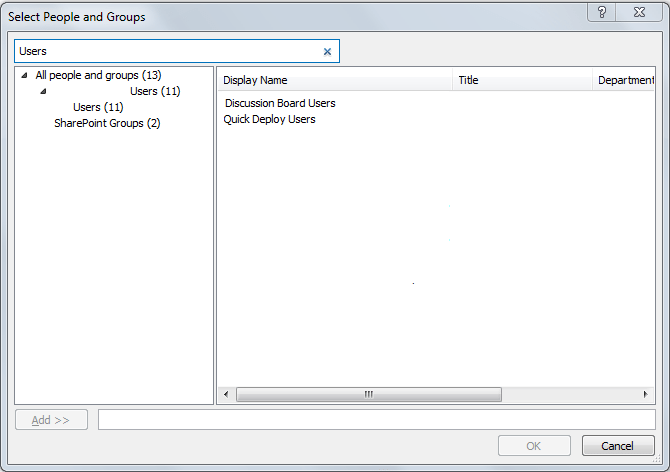Hello Everyone,
In my last blog, I have shown you to create a discussion board in SharePoint 2010. In this blog, I am going to show you how you can set up the email notification to notify a particular discussion board group, creator or other members of the firm.
Here are the steps that you need to follow to set up the email notification in your Discussion board
1. Open your SP site in SharePoint Designer
2. Click on your Discussion list, you should be able to see the all List Settings on your screen
3. Go to in workflow section of the List Settings and click on New Button
4. On click of New button, A dialog box appears. you can enter Name of the workflow and description for this workflow.
5. Click on OK button, you should be able to see the workflow in editor
6. Now, you need to select a condition for your workflow. If your condition gets satisfied, then your workflow should send out the email notification to create and group members of the discussion.
7. Provide the inputs for field and value, according to your condition criteria
8. Now, Click on Action command on the Ribbon tool bar, and then select a Send an Email Action
9. you should be able to see an Email link under the condition section of Step 1 in workflow editor.
10. Click on these users link of Send an Email action, here you can define an email message
11. Click the button to the right of “To” address box, A Select User dialog box appears.
12. Click on “Workflow Lookup for a User….” item from the right panel of the dialog box. An another dialog box appears, here you have to select below mentioned fields and values for them
Data source : Current Item
Field from Source : Created By
Return field as : Email Address/Login Name – whichever works for you to get email id of creator.
13. Click on OK button, you will get the email id of the creator.
Note : Send sometime to get familiar with Add or change Lookup functionality of it. It’s really amazing, you will get lots of this that can be helpful to decorate your email.
14. Click on Ok Button.
Now, you have done with the first part of the email notification. Your creator gets noticed on each and every new discussion.
Add a group in BCC to get notification of Discussion Board
1. To set up a group in BCC for email notification, Click on the Advance properties command button on the Ribbon. A dialog box appears
2. Click the button to the right of “BCC” search button, A another dialog box appears. Select the first item of the list “People/Groups from SharePoint site…” from the left panel of the dialog box.
3. Click on Add button, A dialog box appears to “Select people and Groups“. you should be able to search a particular person or group in this dialog box.
4. Click on OK Button, you have set up a group of people to get notification on creation of a new discussion post.
Similarly, you can set up an email notification for creator that should be received in reply to a discussion item.
I hope this is helpful for all.
Do let me know if anyone faces any issues in this.
Thank you!!
How would you set it up to email a weekly list of postings? I see this one emails each time something is posted.
Thanks!