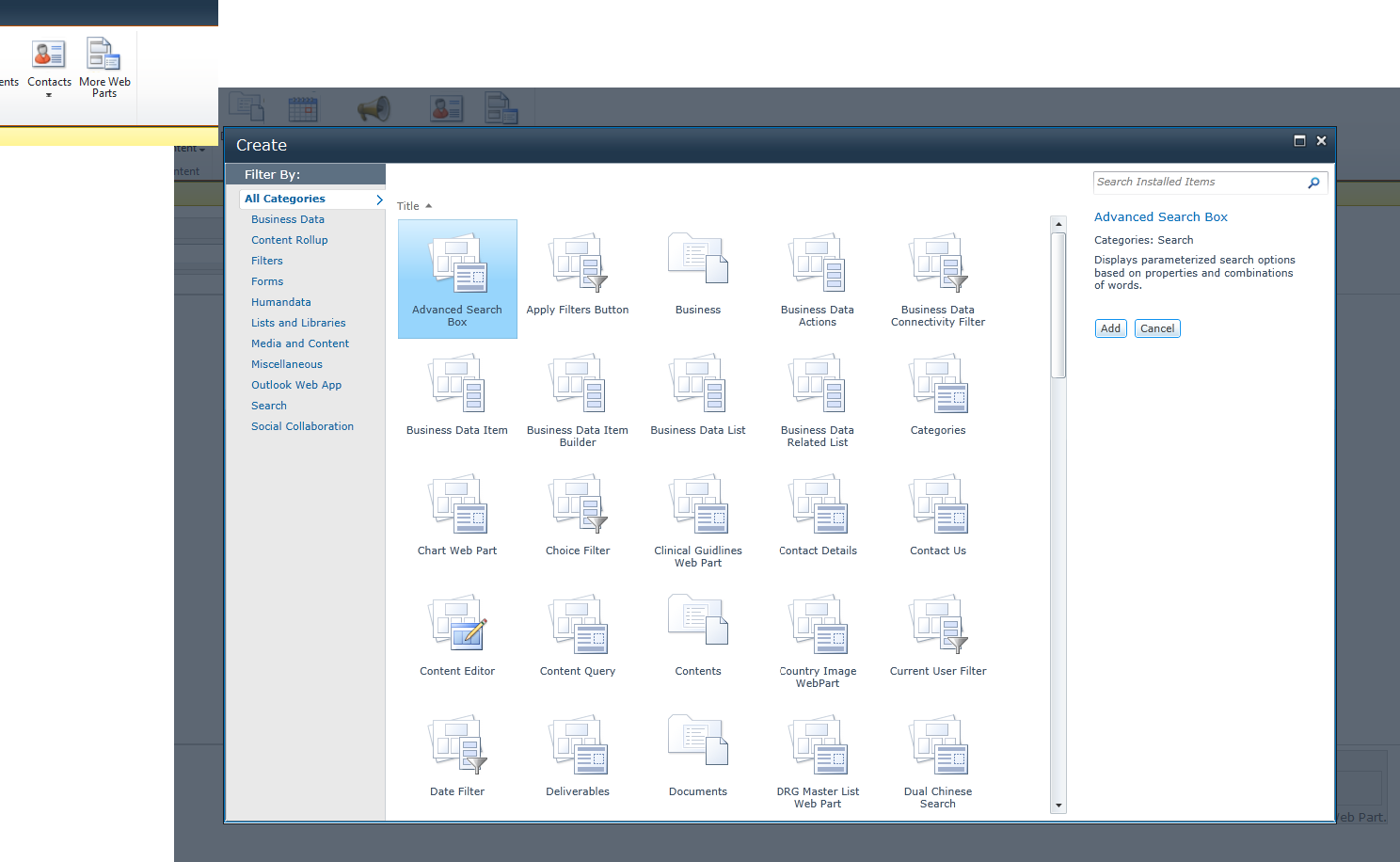Hi!
I got bold in the last two days to solve this mistery…
Creating a web part from a library, so that I can add it a page.
Which settings are required? and how do I get to be part of the “more web parts” (ribbon) See image
I am going nuts!
Any expert knows how to figure this out?
Thansk a million in advanced!
?width=750
Kevin,
As Robin stated this should be a default function of MOSS.
Try these steps:
- Create New Library and call it “TestLibrary”
- Go to Site Settings and Create a New Web Part Page called “TestPage”
- Choose the Header, Footer, 3 Columns Template Layout
- Navigate to the page and edit it
- Click on “Add a Web Part” in the Header zone
- This should bring up the Extended ribbon containing your web parts….
- Navigate to List and Libraries (this should be at the top)
- In the next column called Web Parts located TestLibrary
- Ensure its highlighted and click on the Add button at the bottom of the ribbon area to the right.
That should get your library on the page as a web part. If so, repeat for your other libraries as needed.
Let me know if that helps,
Eric
Hi Robin!
thank you so much for your reply. I have MOSS 2010! And still were not able to create it? Any idea what I am doing wrong? Should it be some kind of setting or perhaps permission I should enable?
Best,
Kevin
Not sure which version you are using from the screen shot, 2010, I’m guessing.
I know in 2007,all you have to do is create your list or library and then you can edit the page and add that list or library to the page as a web part. Basically by default in MOSS, the libraries and lists on a page show up as web parts that can be added to a page.
Maybe I’m not understanding what you are trying to do or there’s something different in the process in 2010?