Microsoft Teams is thé integrated hub for teamwork from Microsoft and is part of Office 365. Microsoft Teams allows both local and remote teammates to work together in real time and near real-time.
What possibilities are there to get content into a Microsoft Teams team? Firstly, it’s possible to create content directly into Microsoft Teams. In real life we often find ourselves in a position where we have to add existing that is stored on a fileshare, OneDrive for Business or even e-mails with attachments. How do we get all that in Microsoft Teams?
To answer this question I created an infographic: Microsoft Teams: How to add content?
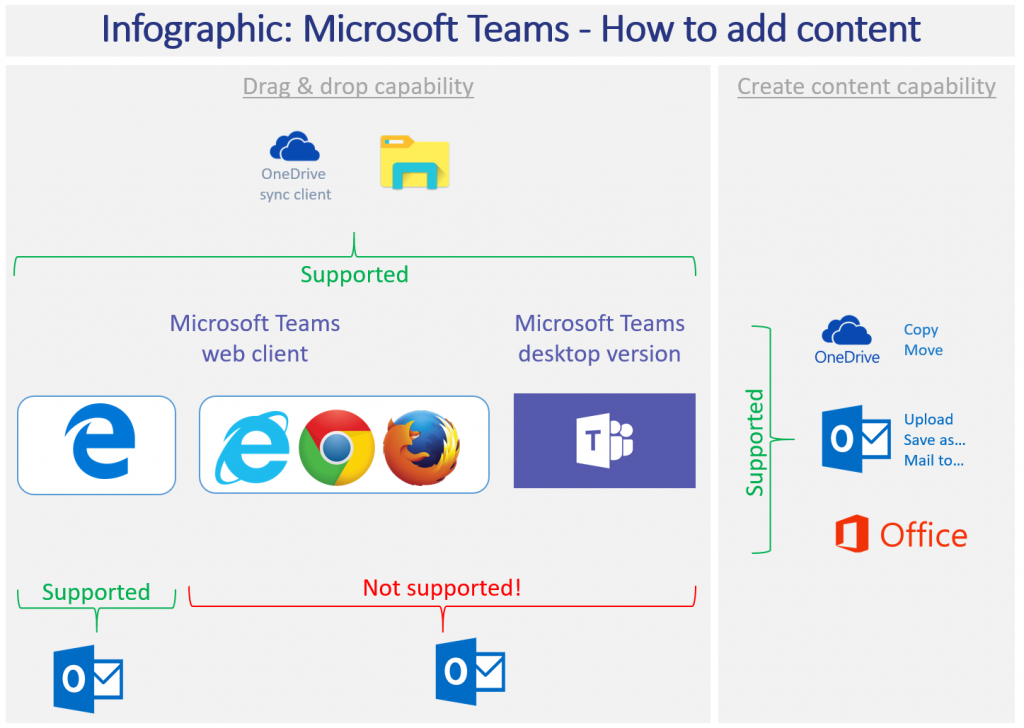
This infographic is split in 2 sections:
- Drag & drop capability
- Create content capability
Drag & drop capability
From top to bottom the infographic shows that it is possible to drag content directly into a Microsoft Teams team from Windows Explorer, and thus also synced files from OneDrive for Business. You can do this to both the desktop and the web version of Microsoft Teams.
On the bottom side of the infographic it shows that it is possible to drag attachments directly from Outlook to Microsoft Teams. However, this functionality is currently a bit limited. It can only be done from Outlook to the web client of Microsoft Teams opened in Microsoft Edge! At current it is not possible to drag attachments to the Microsoft Teams desktop version and/or Microsoft Teams web version opened in another browser than Microsoft Edge.
Create content capability
The right side of the infographic shows that it is possible to add content directly to Microsoft Teams from external applications like:
- Microsoft OneDrive for Business
- Microsoft Outlook
- Microsoft Office
Microsoft OneDrive for Business
From OneDrive for Business it is possible to directly copy, or move, files to a Microsoft Teams team.
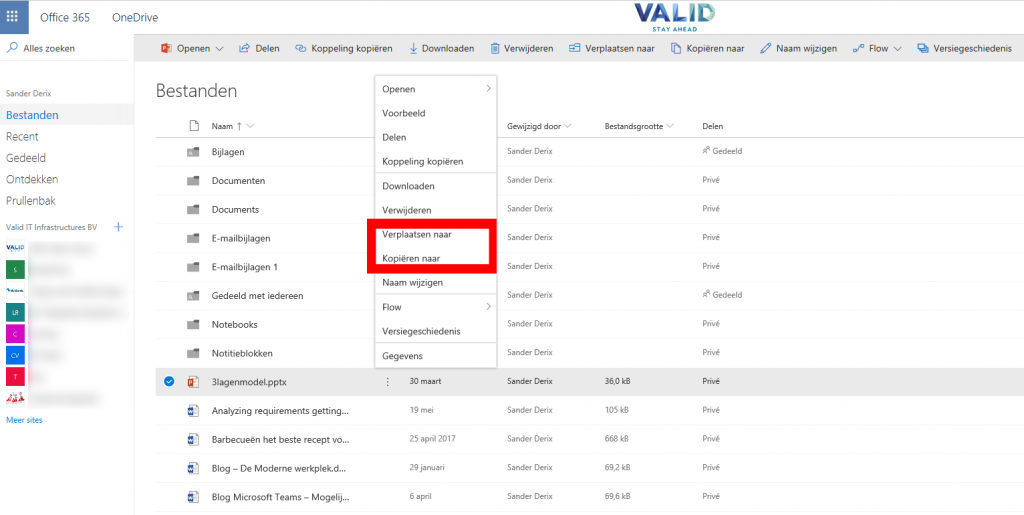
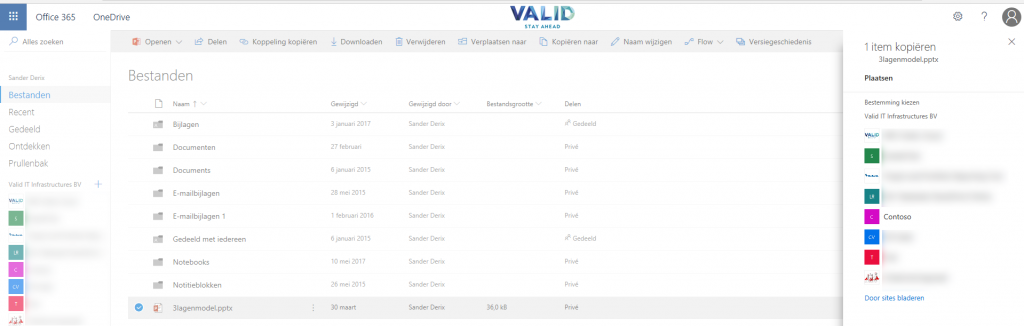
Microsoft Outlook
From within Microsoft Outlook it is possible to add content to Microsoft Teams in several different ways:
- E-mail
- Every team and channel has it’s own e-mail address making it possible to directly send an e-mail (with attachments) to that specific team or channel. When you send an e-mail to a team or channel the e-mail will be incorperated in the conversations section and the attachments will be stored in the files section (together with the original e-mail).
- Upload an attachment
- Using the upload button it is possible to upload an attachment directy to a Microsoft Teams team. Note of caution! This functionality is a bit tricky at current. The attachment is not saved in the general folder but in the root of the document library. The result? The attachment will not be visible in your Microsoft Teams team.
- Save as…
- The save as… functionality enables you to store an attachment directly in Windows Explorer. However, you can sync a Microsoft Teams team, or channel to Windows Explorer. This way you can save an attachment to the synced location in Windows Explorer making the attachment appear in your Microsoft Teams team, or channel.
Microsoft Office
Last but not least: Microsoft Office. Probably the most know applications from Microsoft among wich Word, Excel and PowerPoint.Content created in Microsoft Office can be saved directly into the correct Microsoft Teams team or channel.
Download
If you like you can download the infographic: Infographic: Microsoft Teams – How to add content
Using Microsoft Teams
Interested in Microsoft Teams? Start today and download Microsoft Teams

